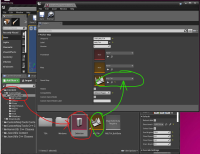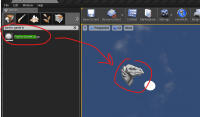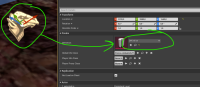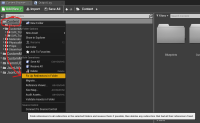Workshop troubleshooting
My map does not show in the "Offline" mode maps list.
- Make sure you have Definition file inside of your project folder (Folder starts with "UGC" for PC, and "SVR" for Shack/Quest).
(No "UGC" or "SVR" project folder? Get one by pressing: "Window" > "Pavlov Workshop" > "Create New")
- Make sure you have a pavlov game logic placed in your map.
- Make sure the Definition file is linked within the pavlov game logic.
- Make sure the level is linked within the Definition file
(Make sure to link the map to the right engine category - Shack maps should be linked to "Quest map" and PC pavlov maps should be linked to the one called "Map".)
- Make sure that the correct gamemodes are represented in the definition file.
(Deselect "CUSTOM", if the map is not utilizing a custom gamelogic)
I tried copying my procject files to a new project, but something went wrong / I want to create a new project with the files from a different project.
"basically you create a new UGC like you'd normaly do
Then make a copy of your old project and in editor, rename that UGC number to the new UGC number, fix up redirectors (see picture on the right) and double check all used BP's if they need a recompile
Then just copy that Content folder into your new project folder"
My Map has large black areas, or is completely black, after pressing the "Build" button.
Check if the UV settings are configured correctly - Here's a link to help you get started
Nothing/Only some things shows up in my map, but i am able to walk on and shoot something invisble.
- Make sure all of your assets is placed inside the correct folder:
"UGC...." for PC
"SVR...." for Shack/Quest
- Make sure that the collision is correctly configured for the mesh(es).
(Press the "Viewmode" button in the viewport of the editor window, and select "Player Collision", to see the current collision of objects)
In most cases, setting the collision complexity to "Use Complex as Simple" would set a quick and easy collision.
Open the mesh(es) and find the option in the "Details" pane, in the right-hand side. (Example: [1])
- (Shack/Quest) Make sure you are using a material instance created from one of the included Shack-specific materials in the Modkit files.
And make sure you ahevn't made any configuration changes to the Shack base material or its created instances.
- Try troubleshooting the textures by following the below:
"Best way to test if your materials/textures are actually PROPERLY referenced is this:"
- Make a copy of your project folder (just copy paste it so you have like ProjectName - Copy or smth)
- In one of the 2 projects, delete EVERYTHING in your project folder EXCEPT "Content" which contains your whole map
- ReExtract the Pavlov Template into your Project and start it up
- If textures are gone then yeah, your references are fucked 😅
"The reason I'm saying this is because eventhough in Editor your references might look correct, thats only cause its somewhere "backed up/stored" in either Intermediate or Saved"
My map does not load, and i am instead loaded into the map "Datacenter".
- Check if you have placed any spawns, or the correct spawns for the selected gamemode.
- Make sure the map on the workshop is set to "Public" or "Unlisted" (Pavlov PC only)
My map filesize is very large, and i cant seem to figure out what the root cause is.
Quote by KENNITHH:
"Ok so I just found a very neat way to ACTUALLY find big files in your map 🤔
Basically:
- Stage your map (Or upload but no need to upload it) just so you get a .pak of your map
- Use QuickBMS with a UE4 script to open your .pak and dump the files
- Open the Dump folder and search for .
- Sort by Filesize and boom there you go, you'll see the largest files in your map
- Why don't you just use the SizeMap in UE4? - Because it doesnt reflect the size after you change it's texture res"
My weapons/items are almost completely black/very dark, compared to the overall light setting of my map.
- Make sure a reflection capture has been added to the map, and is overlapping the playable area(s).
- If that doesn't fix it, another solution is to create a box shaped room beneath the map, make the walls floor and ceiling the same material as one of the rooms in the map, set the walls and floors to "Actor hidden in game" then fill it with multiple extremely bright lights. Then place a Sphere Reflection Capture inside this room in the middle of it, and have it extend up to the rest of your map.
A good setup that works for me is to have the room be roughly 10mx10mx10m, then add a spotlight to each top corner of the room as well as the centre. Then following the same X pattern as the spotlights, add in 2 point lights below each spotlight, at both the middle height of the room and a metre or so off the bottom. All lights should be set to 200,000 - 300,000 unreal units of light (Unitless in the checkbox).
This solution isn't perfect and the reflections won't be entirely accurate, but it's a quick and easy fix to make sure players can see each other and the items in the map.
- A more time-consuming but better looking approach is to create one giant sphere reflection capture across your map, then have multiple smaller sphere or box reflection captures all across your map. So for example if you have a map with multiple rooms that are generally box shaped, you could put box reflections covering each room and hallway etc.
This solution may not always work depending on the map and level of lighting though, sometimes the method above with the bright room is needed instead.
Player spawn has a text label in red/white, saying "Bad size" / I am unable to move through some of my areas which are visually open.
- Make sure the player spawn is not inside walls, floors or other meshes.
A way of getting it into a good position is to place a spawn a few feet off the floor, then hit the "End" key on your keyboard to snap the spawn to the ground.
Then just raise it very slightly off the floor by a couple inches to make sure it's not clipping at all into the floor
- Make sure the collision is correct for the meshes in proximity to the spawn (Use the "Player collision" option in the viewport to troubleshoot this)
(Press the "Viewmode" button in the viewport of the editor window, and select "Player Collision", to see the current collision of objects)
In most cases, setting the collision complexity to "Use Complex as Simple" would set a quick and easy collision.
Open the mesh(es) and find the option in the "Details" pane, in the right-hand side. (Example: [2])
- Try saving and reloading the project
- Try moving the meshes slightly, and the npress "build" - then test again
My map does not load in-game, and the steam Workshop page(PC)/"SVR_Mapname" folder(Quest) says that my map filesize is less than a couple of Megabytes.
- Are all of the assets situated inside the UGC (PC) or SVR (Quest) folders?
- Something might have gone wrong when cooking or staging your map - check your logs for details.
I am getting a "Definition not found" error.
- Try saving and re-opening your project
I get an error saying: "Network Checksum mismatch" when trying to load my map
- PC:
1. Publish the map
2. wait for it to complete
3. Close UE
4. Unsubscribe from the Workshop item
5. Resubscribe to the workshop item
6. Confirm that the Workshop item has finished downloading, and start Pavlov to test again
- Shack / Quest:
1. Make sure your server is running the current version of the map
2. Restart the server to flush the memory
3. Delete the associated folder from the Quest device (...\Quest 2\Internal shared storage\Android\data\com.vankrupt.pavlovbeta\files\maps\SVR_MapName)
4. Restart the Quest device
5. Join the server to test again.
Import stuck at 100%, and i have to restart UE4 to be able to do anything again.
Try importing to a different folder within your project.
I get a long error, stating in part: "...contains preload dependency data but the current build does not support it. Make sure Event Driven Loader is enabled and rebuild the game executable..."
Two options:
- Turn off event driven loading in project settings.
- Make sure you run the newest modkit.
I wanted to move an existing map into a new project, but now something does not work or look like it should
Make sure you migrate like described in the following linked guide, or check the steps described below the link:
Getting_Started#Migrating_an_existing_map_from_another_UE4_Project
Alternative description:
- Migrate the asset you want into the Content folder of the new project (not doing this will break it instantly)
- (Backup the new project if needed before migrating)
- In your project, move the assets inside your UGC folder
- FIX UP REDIRECTORS on the Content folder and do NOT close the project before doing this
- After fixing up and moving the files, open ALL Blueprints and see if they need a recompile
- If the original folders are still there empty, move them again and fix up redirectors again (not really needed but more of a failsafe)
- When you feel like you did it properly, close the project, reopen it and see if everything loads fine and no errors in the output log
None of the above fixed your issue?
- Check the error log for any clues on what could be going wrong, or ask around in the Pavlov Discord #Workshop-help & #shack-mapping-help