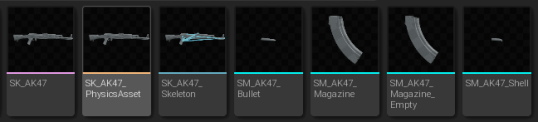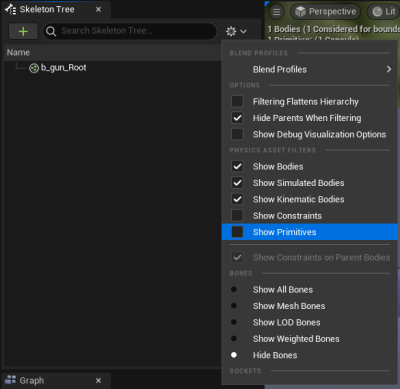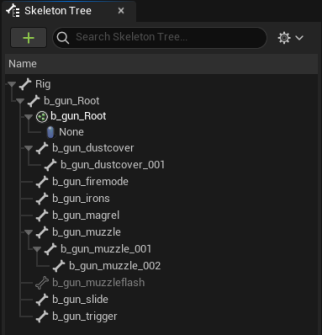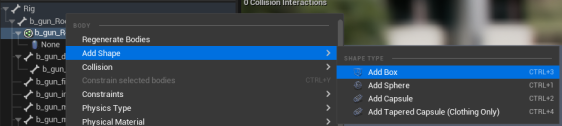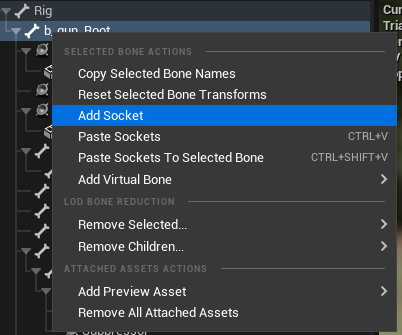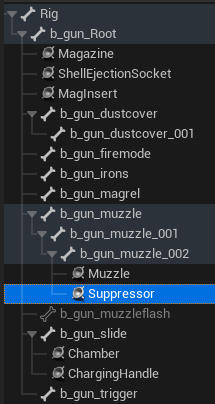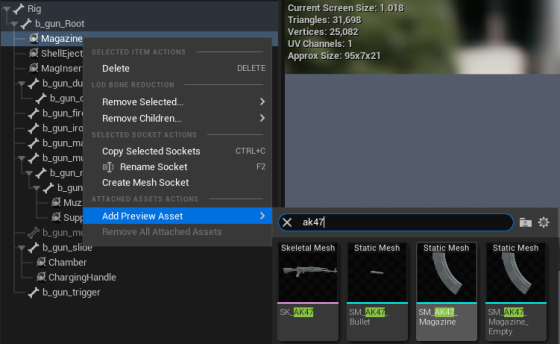Custom Guns
Imhttps://mod.io/g/pavlov/r/custom-gun-guide
If you are simply adding a premade custom weapon then most will come with a guide on how to, this guide is not for you.
Before making a custom gun you must be setup, in order to set up you will need to follow the steps below.
Setup to making a Custom Gun
In order to make a custom gun you will need to do 4 things.
1) Importing assets
2) Edit the physics assets
3) Edit the skeleton asset
4) Create the animation BP
You're expected to know some Unreal Engine basics.
Importing Assets
When importing assets it should be known that you will usually have 5 main assets to create a custom gun: gun mesh, magazine mesh (full and empty), shell casing (full and empty).
They can be imported like any other meshes. The gun mesh is a skeletal mesh while the rest are normal static meshes.
The bone names for the gun mesh can be anything, but it's good practice to follow the format above.
Editing the physics asset
Open up your physics mesh and enable primitives and all bones in the top right arrow.
it should like like this after in the skeleton tree:
Now that we can see what we're working with, we can add our primitives.
We do this by right clicking on the b_gun_Root bone and "Add Shape" then "Add Box"
Make multiple of these until you can cover them up like below:
Click on any of the added shapes and make sure "Simulation Generates Hit Events" is set to true for the primitives in the details panel over on the right.
This is to make sure the weapon plays sounds when dropped and colliding with something.
Now we can work on adding the sockets to our skeleton for the gun blueprint to use.
Editing the skeleton asset
Open the skeleton asset for your gun mesh or click the skeleton icon in the top right of the physics asset:
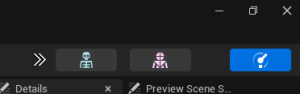 Right click on the root bone and add the following sockets: Magazine, MagInsert, ShellEjectionSocket, Muzzle, and Suppressor.
Right click on the root bone and add the following sockets: Magazine, MagInsert, ShellEjectionSocket, Muzzle, and Suppressor.
Right click on the charging handle bone and add these two sockets: Chamber, ChargingHandle
Should look similar to this when you're done:
Add a preview asset to the magazine socket by right clicking on it, then going to "Add preview asset" and selecting the magazine mesh.
The magazine mesh should be attached to the Magazine socket, move the socket so that the preview mesh is in the right place:
 Do the same for the MagInsert socket. Move the MagInsert socket to where the insert animation should start like above.
Do the same for the MagInsert socket. Move the MagInsert socket to where the insert animation should start like above.
Now we can setup the Muzzle/ Suppressor sockets.
Move them to the end of the gun, the Muzzle socket sits at the end of the barrel while the Suppressor socket needs to be a little bit in the barrel.
Add a preview asset to get the Suppressor socket in the right place.
The rotation of the Muzzle socket does matter, it needs to be X-facing like the image below: