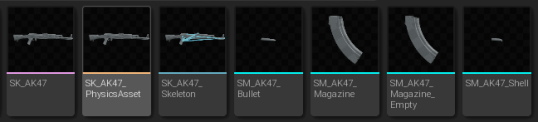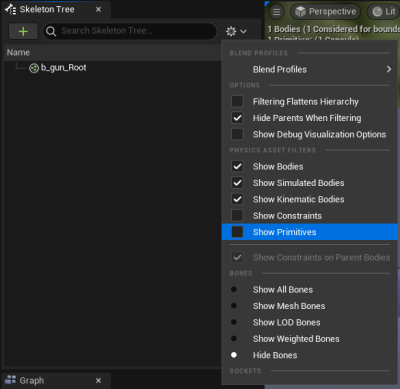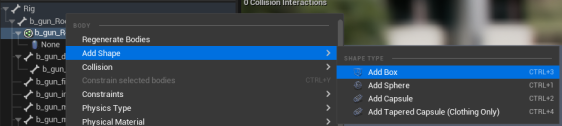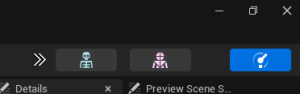Custom Guns: Difference between revisions
SmallDvrkOne (talk | contribs) |
SmallDvrkOne (talk | contribs) |
||
| Line 39: | Line 39: | ||
Open up your physics mesh and enable primitives and all bones in the top right arrow. | Open up your physics mesh and enable primitives and all bones in the top right arrow. | ||
[[File:CustomGunsSetup2.png|left|thumb|400x400px]]it should like like this after in the skeleton tree: | [[File:CustomGunsSetup2.png|left|thumb|400x400px]]it should like like this after in the skeleton tree: | ||
[[File:CustomGunSetup3.png | [[File:CustomGunSetup3.png|frameless|335x335px]] | ||
Now that we can see what we're working with, we can add our primitives. | Now that we can see what we're working with, we can add our primitives. | ||
Revision as of 12:06, 29 April 2023
Imhttps://mod.io/g/pavlov/r/custom-gun-guide
If you are simply adding a premade custom weapon then most will come with a guide on how to, this guide is not for you.
Before making a custom gun you must be setup, in order to set up you will need to follow the steps below.
Setup to making a Custom Gun
In order to make a custom gun you will need to do 4 things.
1) Importing assets
2) Edit the physics assets
3) Edit the skeleton asset
4) Create the animation BP
You're expected to know some Unreal Engine basics.
Importing Assets
When importing assets it should be known that you will usually have 5 main assets to create a custom gun: gun mesh, magazine mesh (full and empty), shell casing (full and empty).
They can be imported like any other meshes. The gun mesh is a skeletal mesh while the rest are normal static meshes.
The bone names for the gun mesh can be anything, but it's good practice to follow the format above.
Editing the physics asset
Open up your physics mesh and enable primitives and all bones in the top right arrow.
it should like like this after in the skeleton tree:
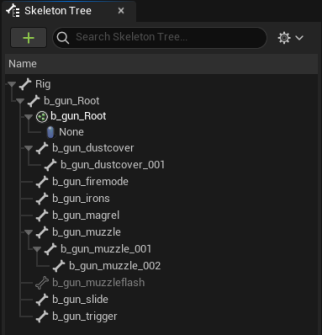 Now that we can see what we're working with, we can add our primitives.
Now that we can see what we're working with, we can add our primitives.
We do this by right clicking on the b_gun_Root bone and "Add Shape" then "Add Box"
Make multiple of these until you can cover them up like below:
Click on any of the added shapes and make sure "Simulation Generates Hit Events" is set to true for the primitives in the details panel over on the right.
This is to make sure the weapon plays sounds when dropped and colliding with something.
Now we can work on adding the sockets to our skeleton for the gun blueprint to use.
Editing the skeleton asset
Open the skeleton asset for your gun mesh or click the skeleton icon in the top right of the physics asset: